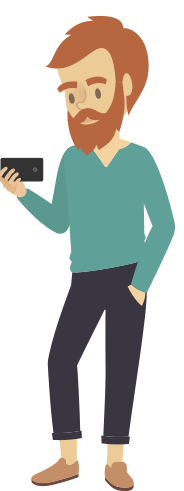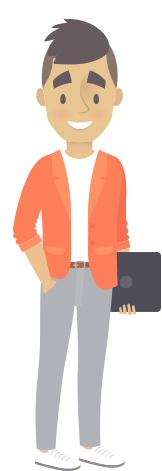Internet Issues
A lot plays in to “internet issues.” It may not be the network or your speed, you may have internal issues within your home. If you have an old router, you may need to update it. Wiatel rents routers for $4.00/mo. Some houses and neighborhoods can have network interference that’s causing your network pain. Something as simple as adding wireless access points can help extend your WiFi connection. Don’t want the hassle of trying to figure it out your network, call the Solution Center, subscribe to our {name} and we will do the diagnosis for you!
Take Inventory Of Devices
Make a list of all of the devices that you have and then think about how many could be connected at one time and start adding them up.
Something May Be Running In The Background
Background uploads and downloads can affect the bandwidth experience of your Internet connection. Most often software that automatically updates, anti-virus, operating systems (ie:Windows), uploading to the Cloud (ie: pictures and video) and updates to games or apps can cause issues. Most often these automatic updates can be turned off in the settings of the program or can be resent to update at a time when the internet is not in peak usage time. If you need assistance, the Solution Center is a great resource, 944-5711